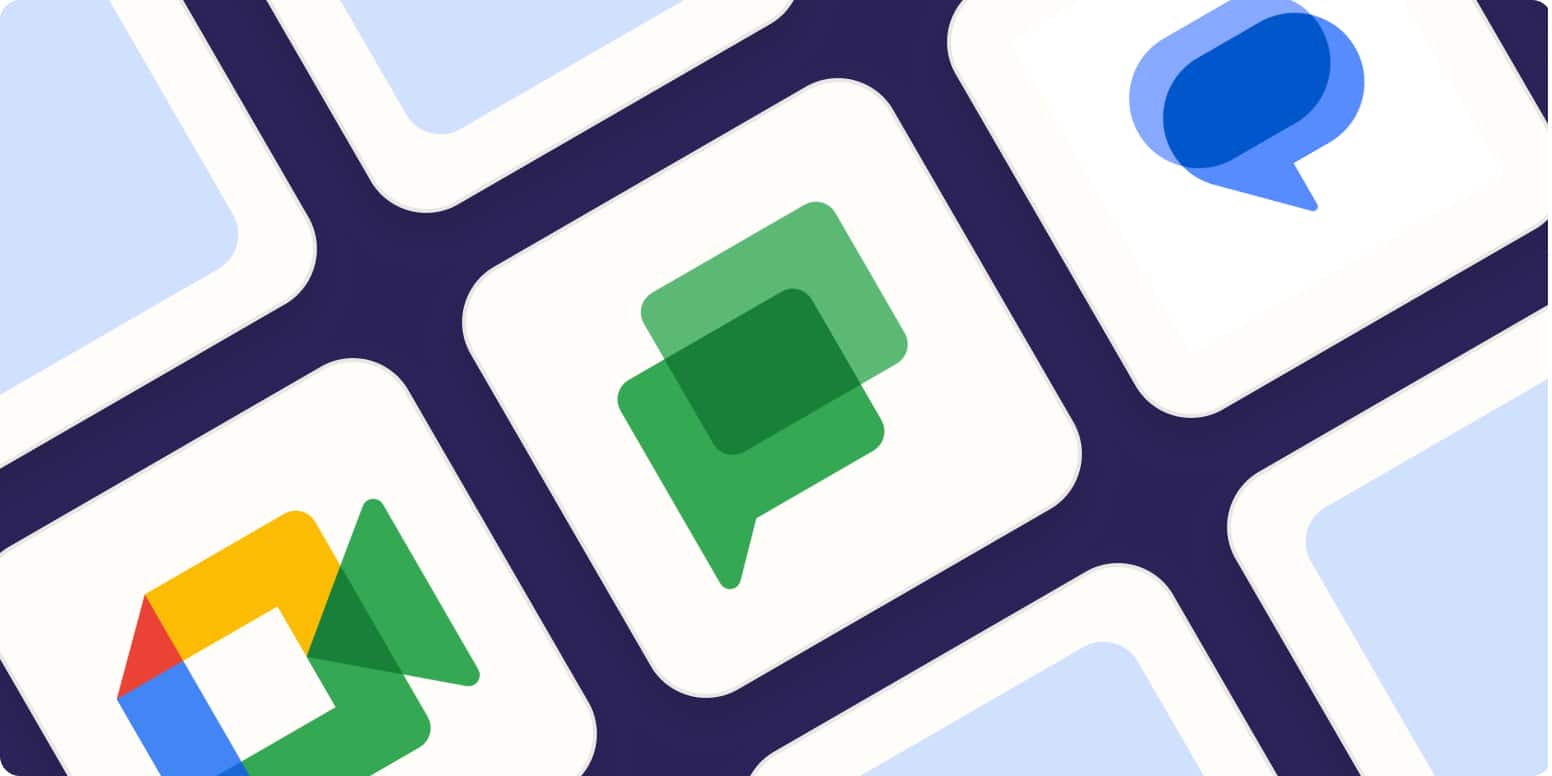
Here’s everything you need to know about Google’s video and chat apps.
By Jessica Lau · September 25, 2023
If you’ve ever used any of Google’s services, you know how frustrating it can be to keep up with the constant changes. Yesterday, you met your teammates on Google Hangouts. But today, you’re meeting on Google Chat. Is Chat different from Hangouts? (It isn’t.) Wait. Where’d Google Duo go? That’s now Google Meet.
By the time you read this, who knows if Google Chat or Google Meet will even be a thing? But as I’m writing this, they are definitely still a thing, so let’s talk about how to use them.
Here’s everything you need to know about using Google Meet and Google Chat.
Google services that don’t exist anymore
Not everyone has an alert for “Google product updates” on their phone. To save you the hassle of searching for a ghost, here’s a quick overview of Google services that no longer exist.
-
Google Hangouts was Google’s free messaging and video chat service. It was replaced by Google Chat and Google Meet.
-
Google Hangouts Chat was Google’s paid team chat service for users with a Google Workspace account. It’s now just called Google Chat.
-
Google Duo was Google’s solution for one-on-one video calls (similar to Apple’s FaceTime). Google Meet has fully replaced it.
Google services that are still available
Even though Hangouts, Hangouts Chat, and Duo are technically no more, their features exist in the following Google services that are—knock on wood—currently still available.
What is Google Meet?
Google Meet is Google’s video conferencing solution that’s available to anyone with a Google account.
Google Meet: Google’s answer to Zoom
While Zoom has become synonymous with video conferencing software, Google Meet’s deep integration with Google apps makes it an excellent Zoom alternative. For example, when you create a meeting in Google Calendar, you can easily add a Meet link for all attendees to join—no additional account creation or setup required.

Or you can start a meeting directly from other Google apps, including Gmail, Google Docs, and Google Sheets.
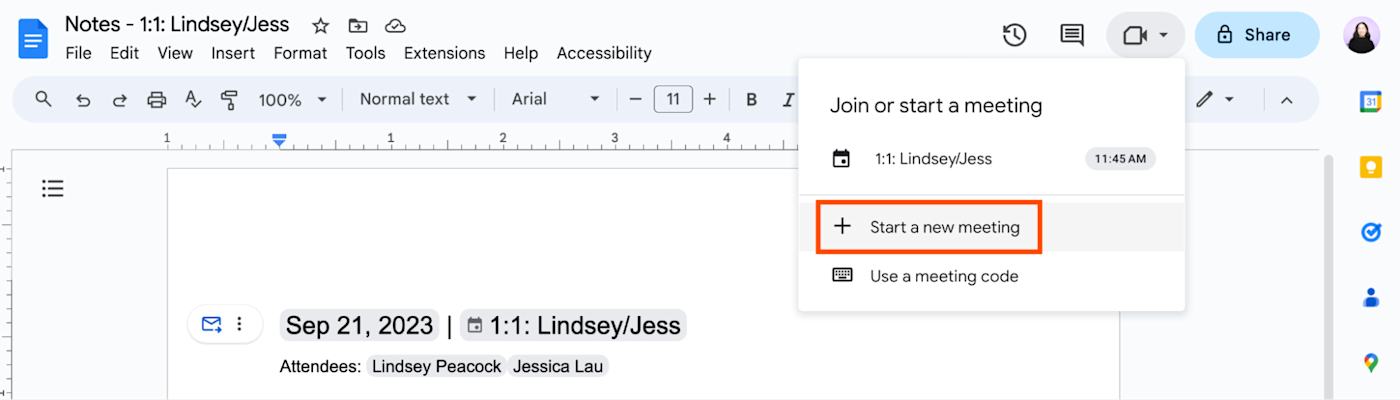
Similar to Zoom, Meet offers interactive features, such as whiteboarding, breakout rooms and polls, as well as closed captioning, screen sharing and recording, and a ton of app integrations. While some features are accessible via the meeting toolbar, a lot of them are hidden in the Activities menu.
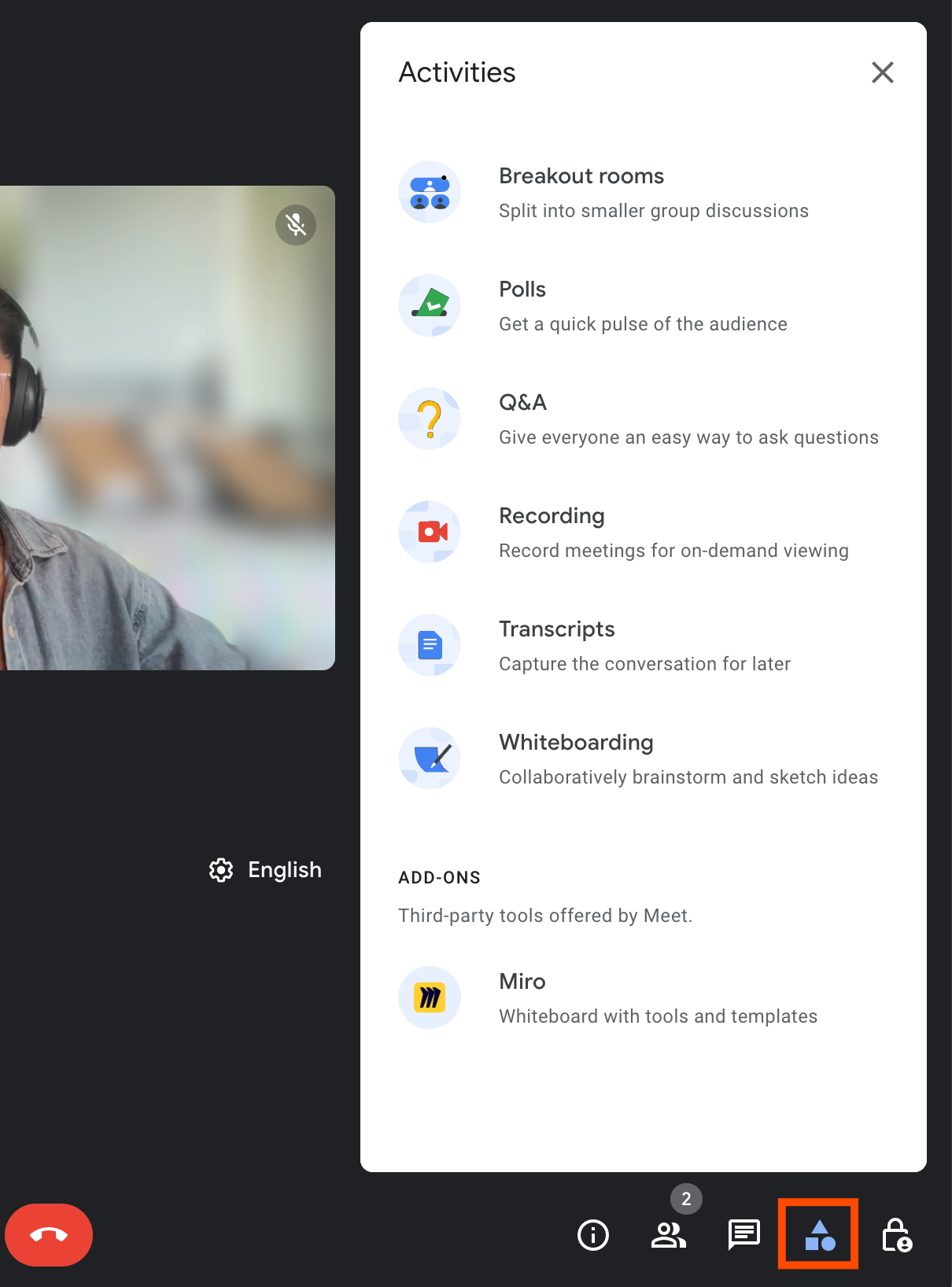
You can also chat with participants in a Meet room, but counter to what you’d expect from a Google app, the chat is painfully basic. You can’t do things most users would expect to have the ability to do at this point, like attach files and format text.
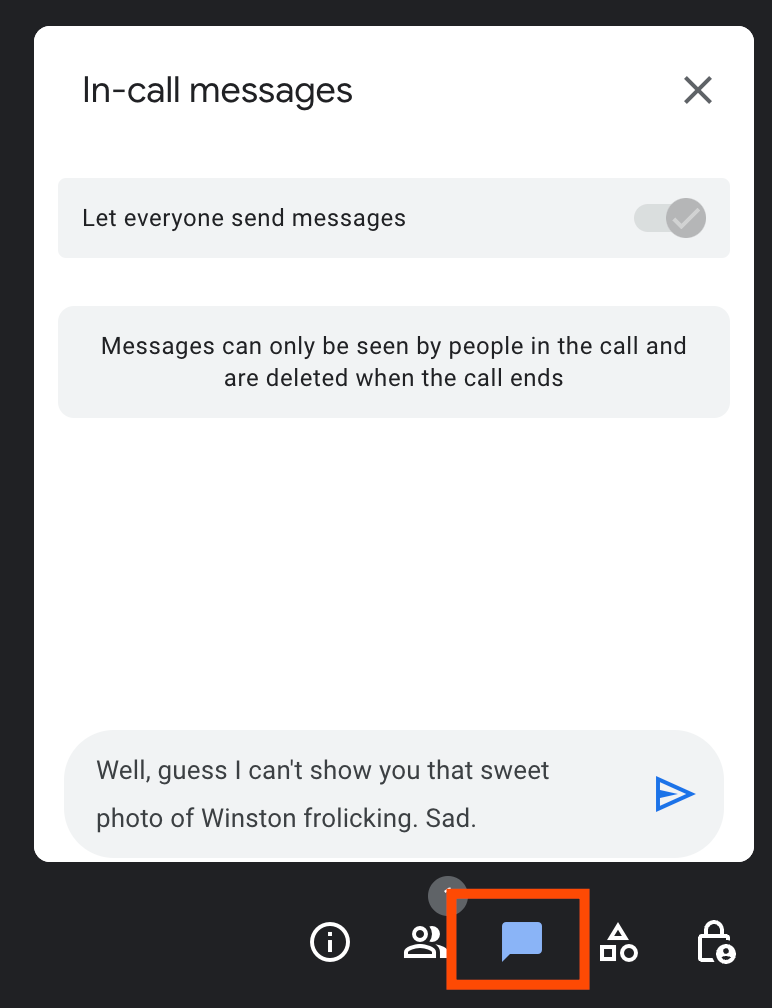
Meet also runs in a browser, not an app. This can be seen as a plus since you don’t need to install anything. The tradeoff, however, is that browser-based apps tend to drain your battery and drop in video quality on larger calls. There are workarounds, though: you can opt to have participants join via view-only mode or switch from the default 720p stream to 360p video.
While Google Meet seamlessly connects with other Google apps, it’s time-consuming to manually notify your teammates when a Meet recording has been added to the Drive or schedule calls with new leads. With Zapier, you can connect Google Meet with your go-to apps and automate your meeting-related tasks. Learn more about how to automate Google Meet, or get started with one of these workflows.
To get started with a Zap template—what we call our pre-made workflows—just click on the button. It only takes a few minutes to set up. You can read more about setting up Zaps here.
What is Google Chat?
Google Chat is Google’s team chat app that’s available to anyone with a Google account. And just like Google Meet, Google Chat integrates with the Google products you know and love.
Google Chat: Google’s answer to Slack
Slack and Google Chat share a lot of the same features: you can use slash commands to be a little faster in your daily communications, send gifs, add custom emoji, and start a video call directly from a chat.
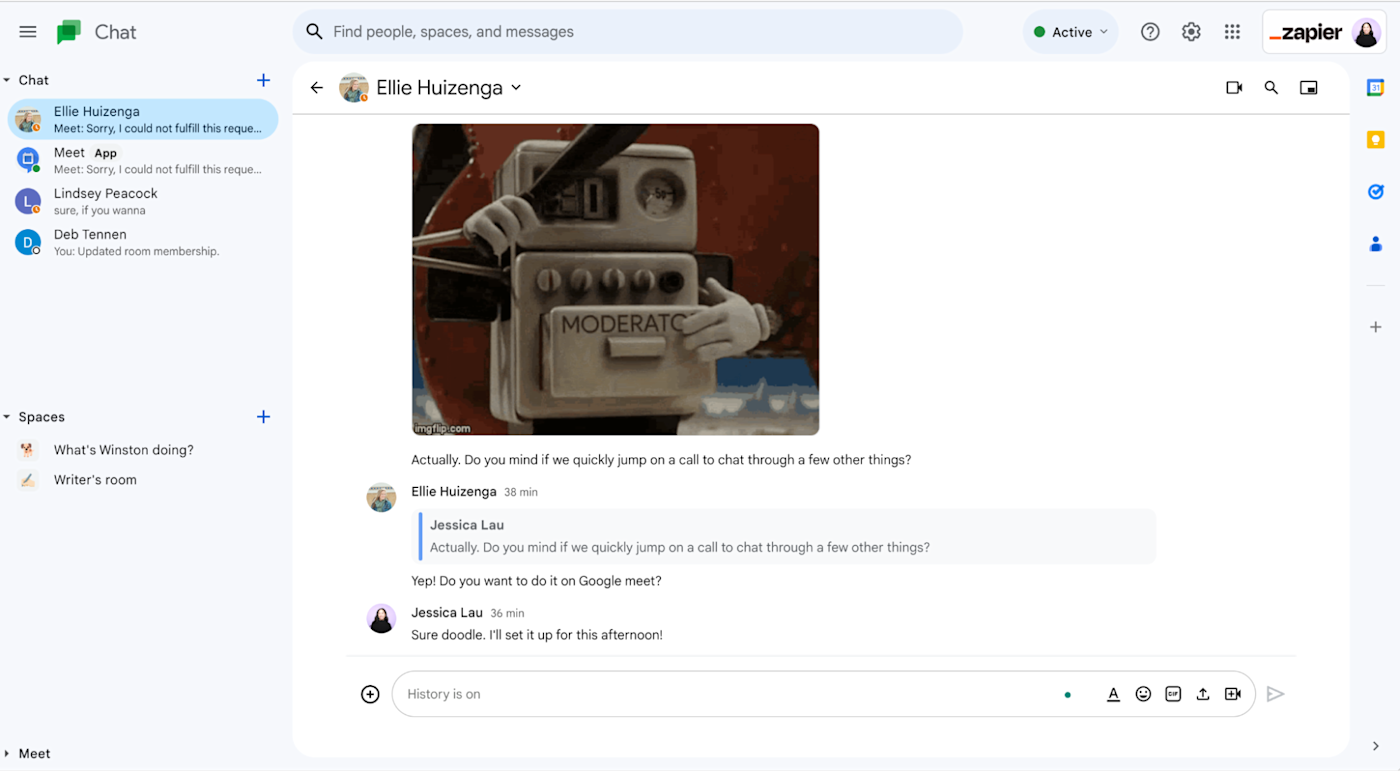
Google Chat also lets you create threaded replies to conversations in Spaces, which is key for staying on top of discussions—especially if there are 12,583 happening at any given time.
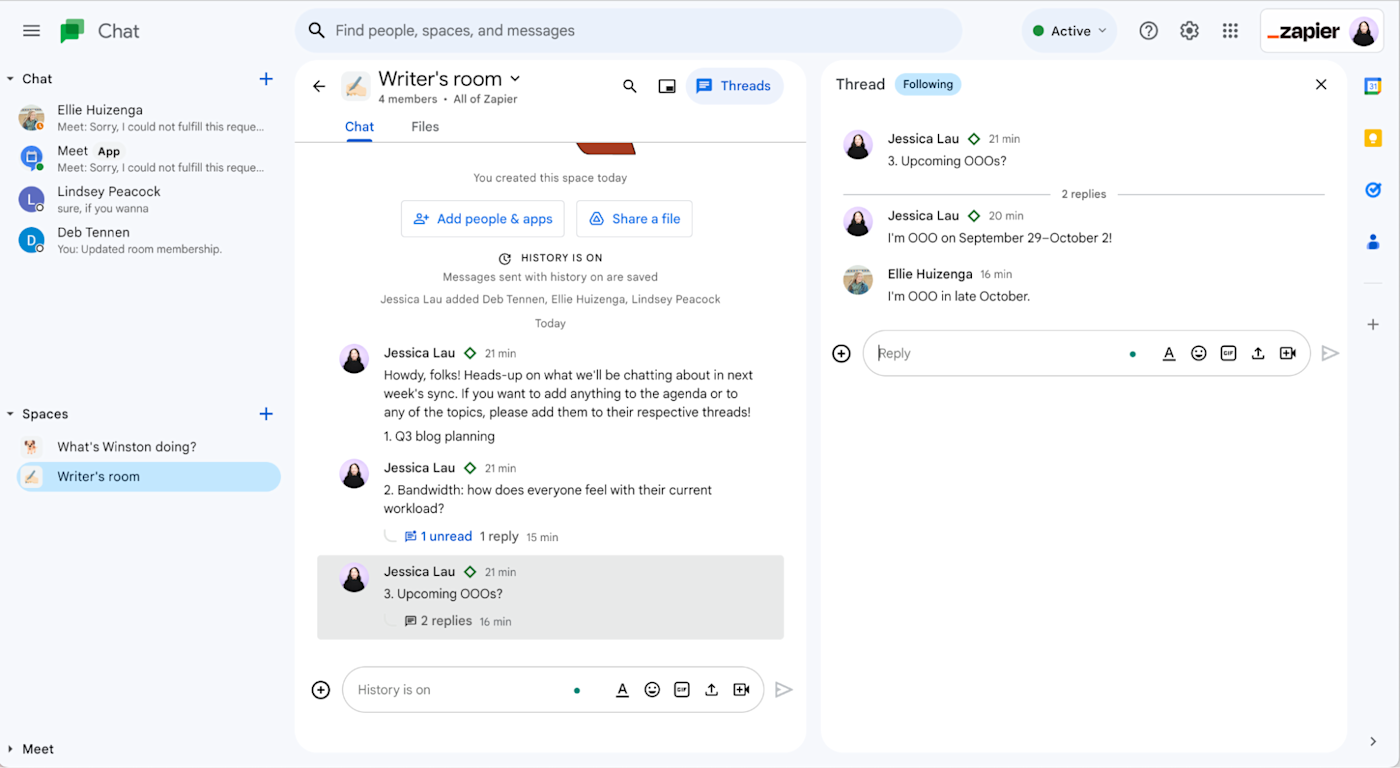
For some reason, however, Chat doesn’t let you create threaded replies in individual chats. Instead, you can only quote a message in a reply. Which, depending on how many different threads are being replied to at once, is an eyesore at best and miscommunication waiting to happen at worst.
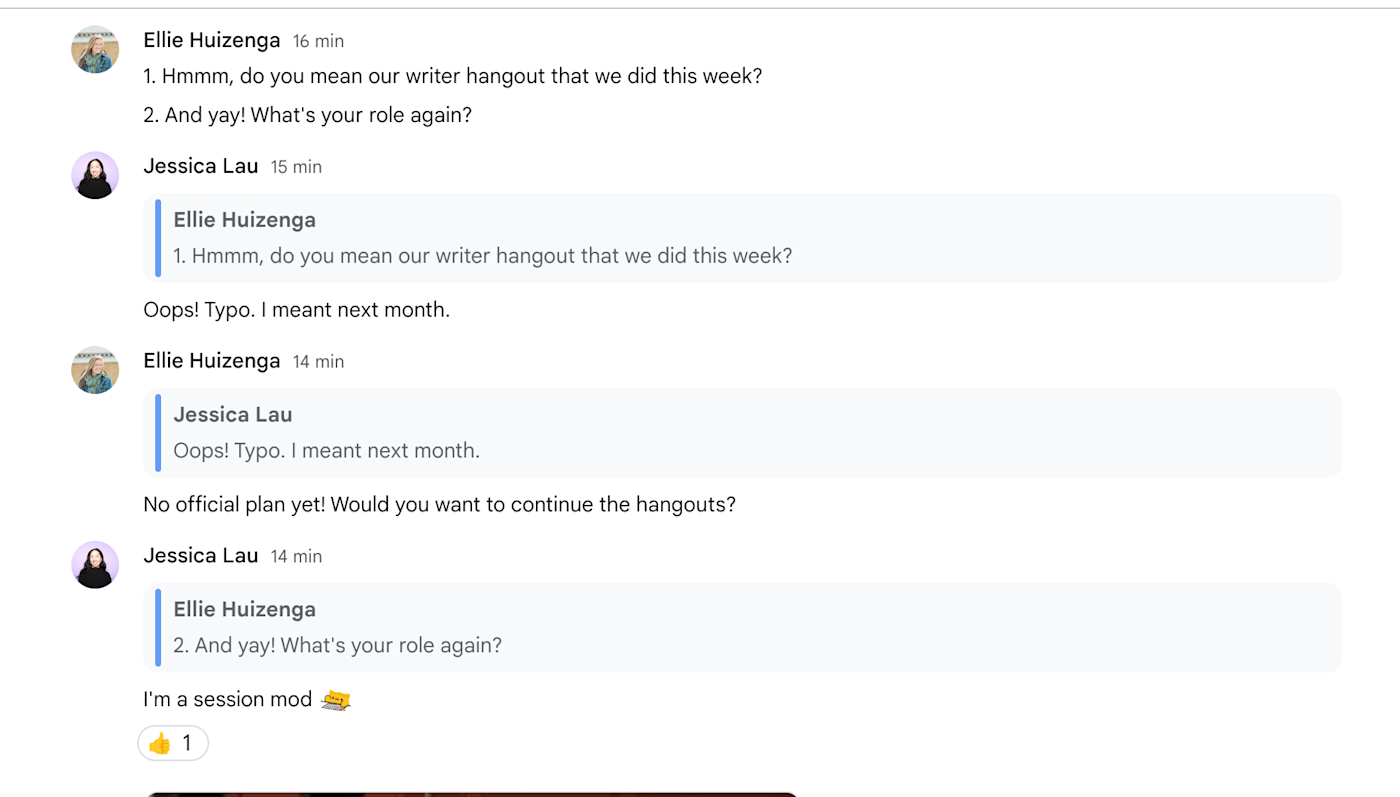
Where Chat sets itself apart, however, is with integrations with Google’s ecosystem of apps. For example, if you share a private Google Doc file in a chat, you’ll be prompted to change the file permissions before sending your message.
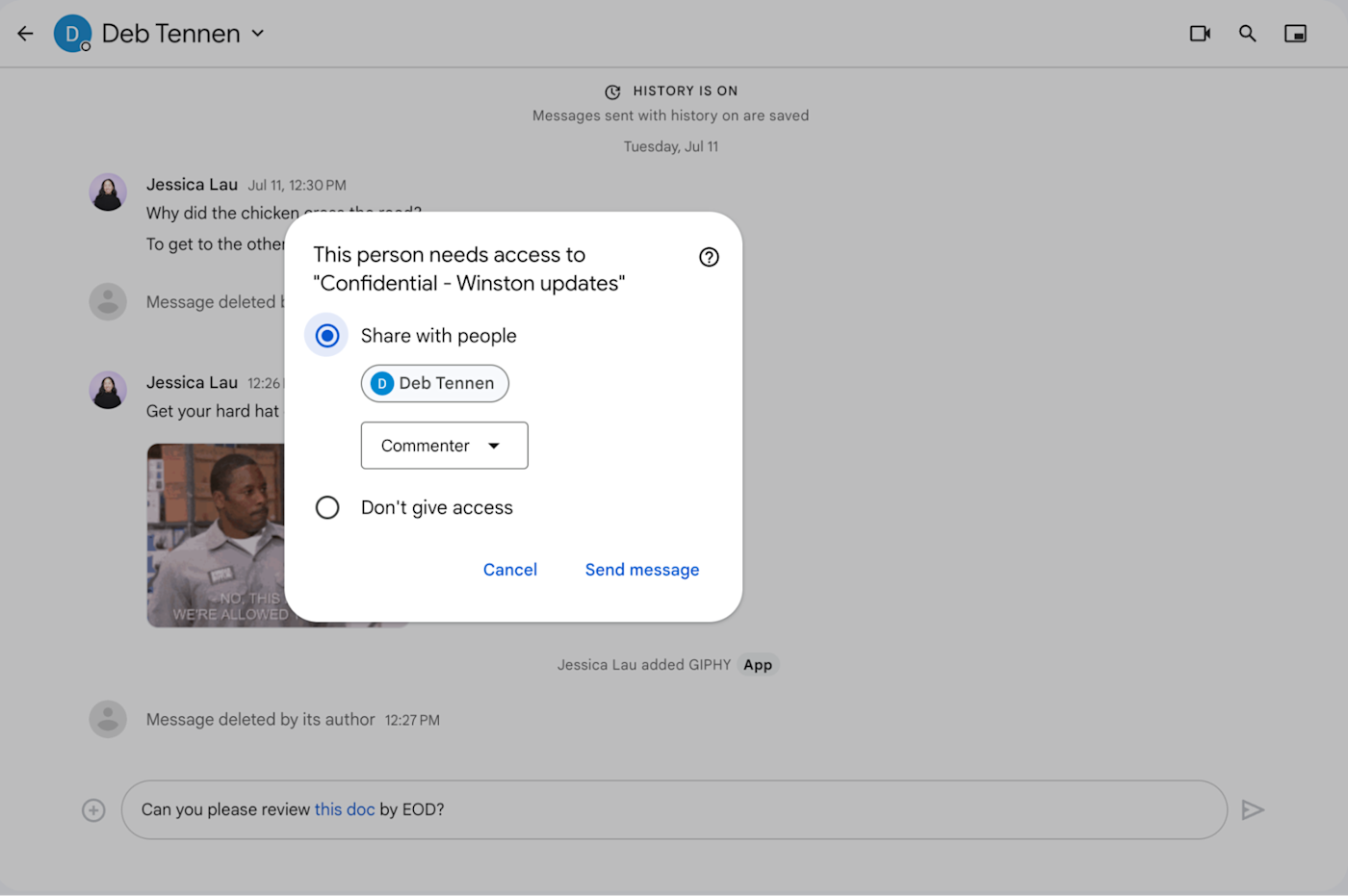
You can also schedule Google Meet meetings directly from Chat with the help of the Meet app. Tag @Meet in an existing chat with your coworkers or in a private chat with the Meet app (as shown in the example below), tell it who you want to meet with and when, and you’re set.
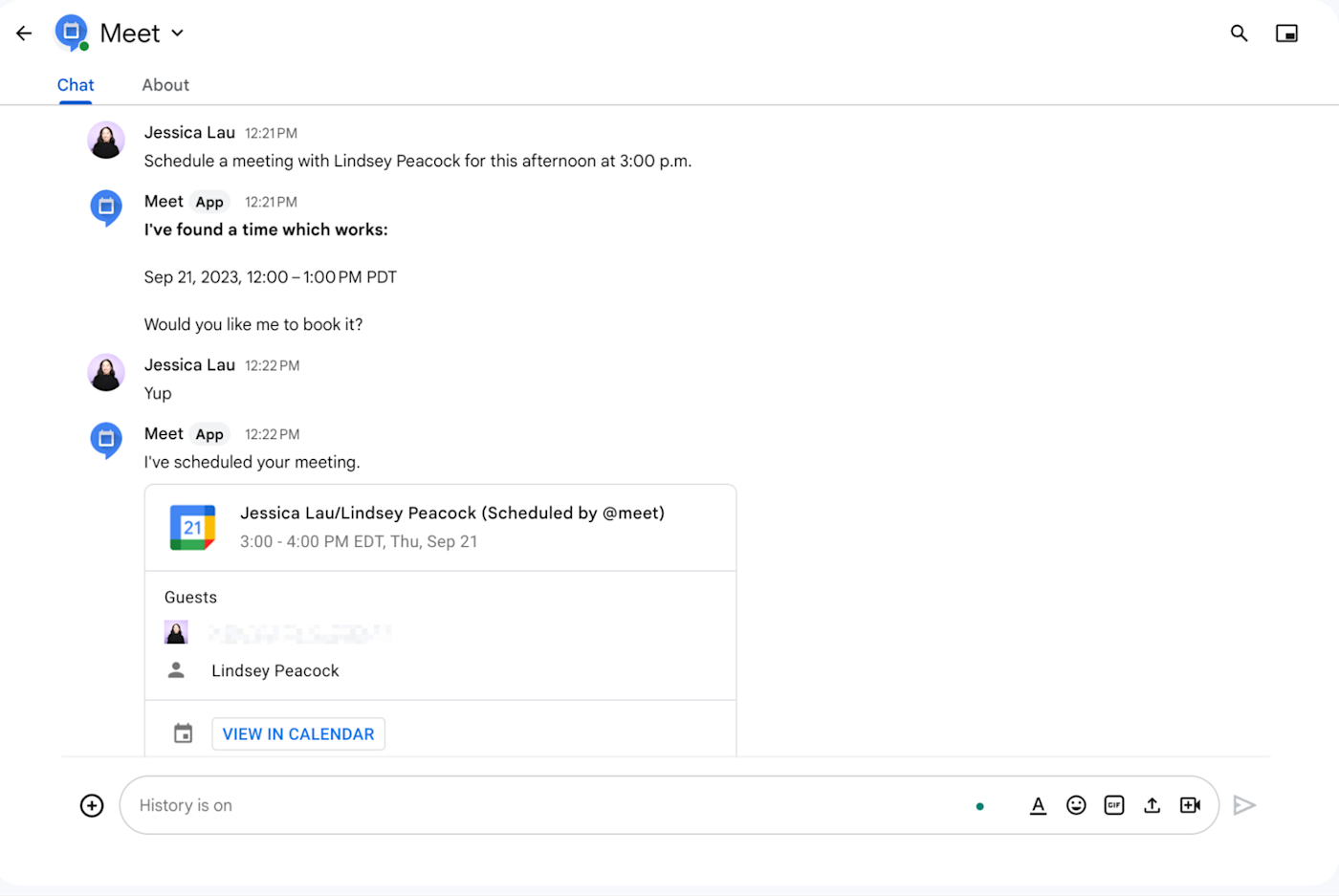
Note: If an app isn’t working for you in Google Chat, your account administrator may need to first give you permission to install apps.
One downside to the Meet app integration is that there’s no built-in option to notify invitees of the calendar event directly in Chat. But you can work around this with Zapier. Learn more about how to automate Google Chat, or get started with one of these workflows.
While Google Chat could use some polishing (see: threaded replies in chats), it’s still a solid team chat app if you already do everything else in Google Workspace.
What is Google Messages?
Messages is the default SMS app in Android, similar to iMessage on Apple devices.
Google Messages: Google’s version of iMessage
It’s simple at first glance, but Google Messages offers Android users an easy way to send texts from their mobile device or, as shown in the example below, from their computer.
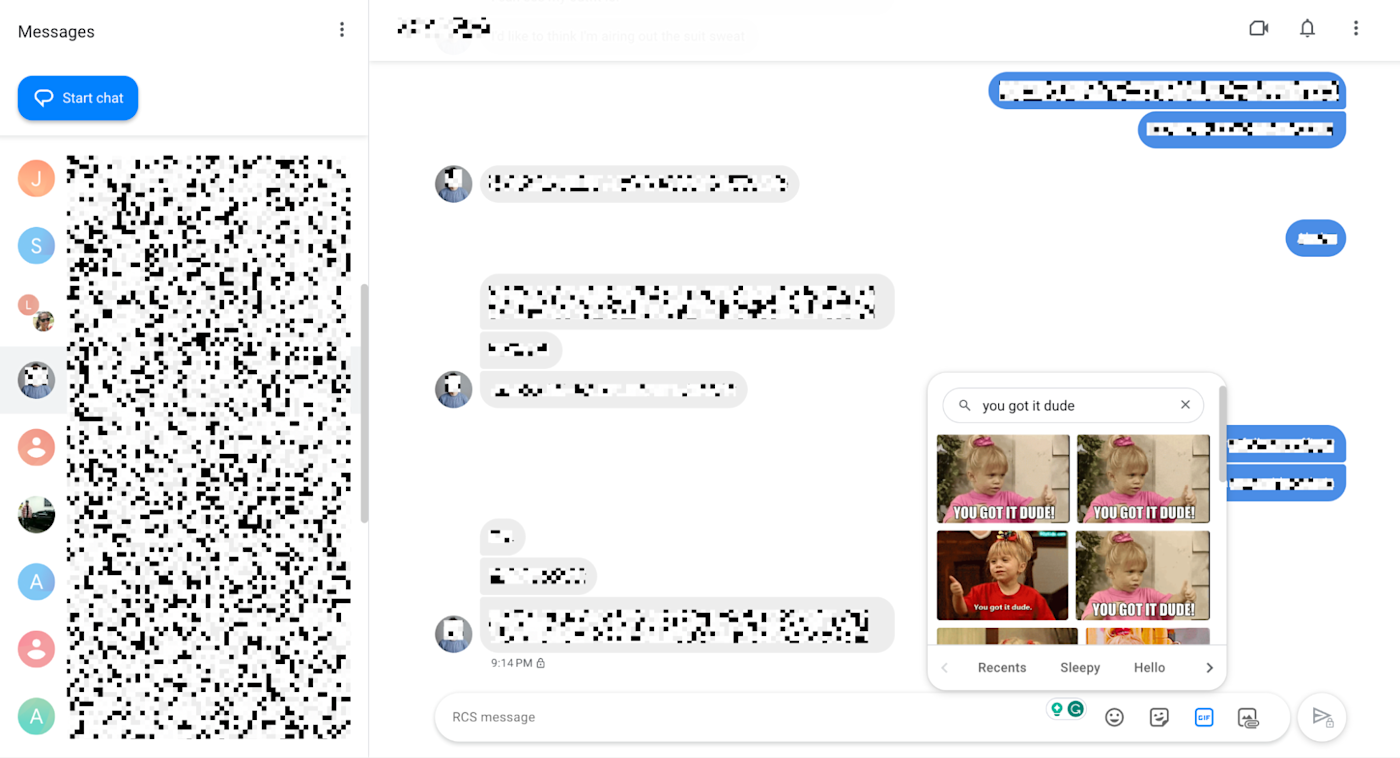
And, depending on your carrier, you might be able to turn on advanced chat features, so you can do things like share high-res photos, send texts over Wi-Fi, and start a video call via Google Meet directly from your chat.
Note: RCS features are only available in chats between Android users.
Related reading:
This article was originally published in March 2017 by Matthew Guay and has also had contributions from Justin Pot. The most recent update was published in September 2023.
Get productivity tips delivered straight to your inbox
We’ll email you 1-3 times per week—and never share your information.
Related articles
Improve your productivity automatically. Use Zapier to get your apps working together.


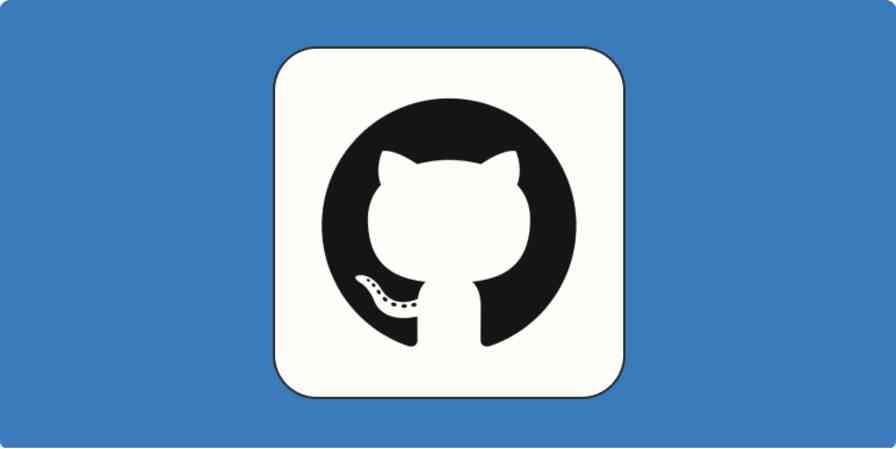





![Google Chat vs. Slack: Which is right for your business? [2024]](https://aiinsighthub.net/wp-content/uploads/2024/10/56520-google-chat-vs-slack-336x220.jpg)



