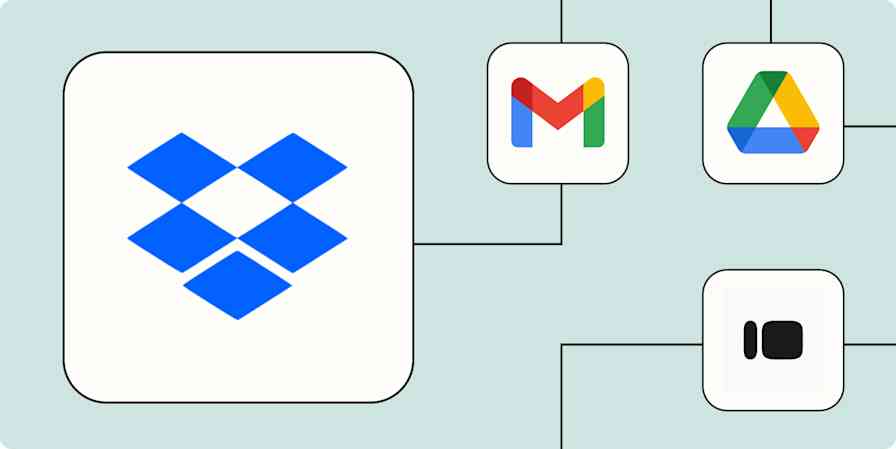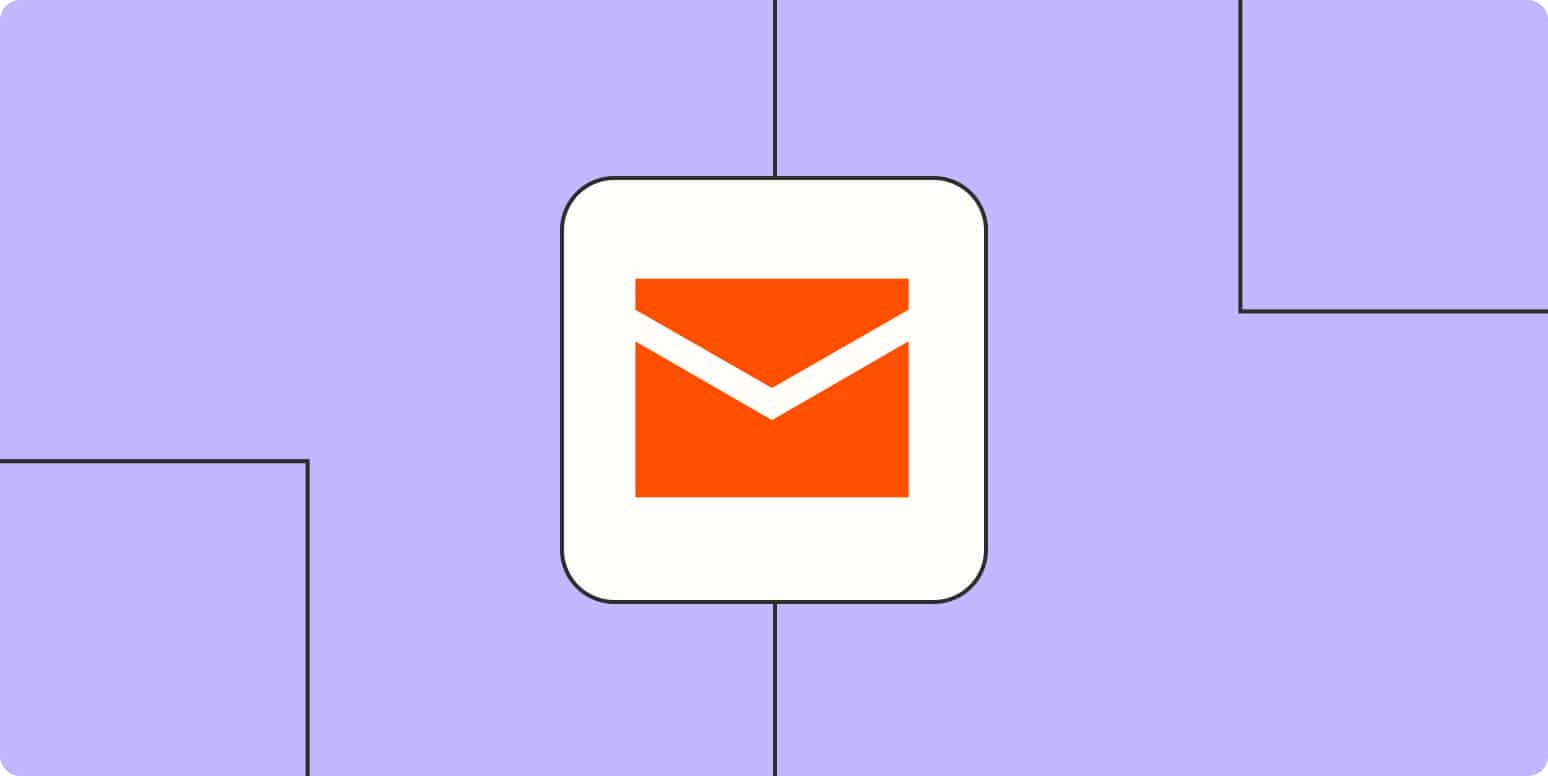
How you can automate email with Zapier
By Elena Alston · August 8, 2024
Ever struggle to stay on top of your emails? We’ve all been there. Whether you’re the Inbox Zero type who needs a clean inbox at all times, or the chaotic type that lets the unopened emails pile up (that’s me), the pain is universal.
But there’s a better way to approach your inbox, and you don’t have to know any code or set up complex systems to make it happen. With Zapier, you can automate your email through automatic workflows—which we call Zaps—so you can scale your business and save time.
New to Zapier? It’s workflow automation software that lets you focus on what matters. Combine user interfaces, data tables, and logic with thousands of apps to build and automate anything you can imagine. Sign up for free to use this app, and thousands more, with Zapier.
Skip ahead
To get started with a Zap template—what we call our pre-made workflows—just click on the button. It only takes a few minutes to set up. You can read more about setting up Zaps here.
What is email automation?
Email automation may sound complicated, but it’s actually pretty straightforward. It simply refers to the use of software to automatically send emails based on predefined triggers, schedules, or conditions.
Email automation software allows individuals and businesses to respond to emails and communicate with their audience in a personalized and timely manner without manual effort for each message.
When you use email automation tools—like Zapier!—you can cut down on the amount of time in your day you spend trapped in your inbox by automatically sending personalized emails, saving personal attachments, and writing tailored messages with AI.
In this article we’ll cover automation workflows for managing your personal inbox. But businesses can also use email marketing automation to streamline their marketing efforts, nurture leads, and maintain consistent communication with customers. Read our article on automating your email marketing to learn more.
Send personalized emails automatically
Perhaps sending emails is cutting into your actual work time. For example, you send the same reminder email to coworkers or clients, or you spend more time than necessary getting the wording just right on a cold email. With a few Zaps, you can automate that work—and even add AI into the mix to do the writing.
Send templated emails with a personal touch
Sometimes an email needs a personal touch, but when you’re thanking everyone who attended an event or sending a thoughtful message to every new lead you acquire, it can be tough to find the time or sound creative.
With one template email, Zapier can personalize the messages and send them out automatically. You can start with a spreadsheet for one-off outreach lists, but you can also send automated emails for new survey responders, to thank new Shopify customers, and much more.
When customizing your Zap in the Zap Editor, you can use contact information from your trigger app as placeholder fields when writing your email template. Zapier will then populate those placeholder fields with the right information anytime your Zap runs, making your email appear as if a human wrote it.

What if you want to delay sending your email for a specific amount of time? With Zapier’s Delay step—available on our paid plans—it will tell your Zap to wait until the time that you want before completing its action.
Learn more about Zap delays.
Write tailored messages with AI
Even if you do set up email templates, you might want to shift away from sending the same copy over and over. Or, you might want a quick and scalable way to send tailored emails based on unique information about a prospect or a customer. In that case, you can add AI into the mix.
You can use these Zaps to write email responses to customers based on what they’ve asked, send welcome emails to new course registrants, and write messages from scratch.
Send emails on a schedule
Zapier’s built-in Schedule app triggers actions in other apps at a set time, such as every day, week, month, or even hour.
Start your Zap with a Schedule trigger and add the details you want—such as the day of the week or the time of day. Then add your email app in the action step to send an email to yourself or anyone else. When you turn the Zap on, Zapier will send those emails according to the schedule you set, so you don’t have to worry about sending reminder emails.
Organize your inbox
There are many reasons inboxes get out of control. Whether you need to save file attachments to your drive, star emails that require action, or generate a summary of your most important emails, there’s no point doing it all manually. These automatic workflows will help you stay on top of your most important work.
Turn emails into tasks
Many emails demand some kind of action, whether it’s a bill reminder or a request from your manager. Treating your inbox like a task manager is usually disastrous, but copying and pasting emails into your to-do list app isn’t ideal either.
Depending on your email app, you can set up your Zap to look rely on a search string or look for a specific label to mark messages you want to turn into tasks. Then, Zapier will automatically add only those emails to your task manager of choice. The next time you check your to-do list, the actionable emails will be there for you to check off.
Use AI to label and summarize your emails
If you need to add a little more organization to your inbox, you can use AI tools (like ChatGPT or Mem) to automatically label new emails based on their contents. Or, if you don’t have time to go through your emails one by one, you can generate quick summaries and have them delivered to you or your team directly in your team chat app.
That way, you can start prioritizing your emails with more ease and spend less time sifting through the noise.
Related reading: Learn how to get daily AI-generated summaries of all of your emails
Save attachments automatically
Repeat after me: Your inbox shouldn’t be storage for your files. Treating your inbox that way easily leads to accidentally deleting an important file you never saved elsewhere. Save yourself the hassle of forwarding, transferring, or saving email attachments by using one of the following Zaps to automatically save important email attachments to a cloud storage app.
You can also accomplish this in your notes app. Want to keep track of emailed receipts or other important information? You can add a filter step—available on our paid plans—to watch for those messages, and have Zapier save a copy to your notebook.
Learn more: How to add a filter step to your Zaps.
Take action on important information
Sometimes, you’ll need to save your emails—or their contents—elsewhere. From logging important emails in a database for future reference, to parsing important information (like a contact’s email address), these automatic workflows will do the heavy lifting for you.
Keep an email log
Have you ever kept an email longer than you needed to “just in case”? You can keep your inbox clean without losing the content of that conversation. These Zaps will log a copy of those emails in a spreadsheet or chat app whenever they come in.
Share articles with your team
As a writer, a lot of the work I carry out involves researching topics and reading articles. Sometimes, I’ll need to share those pieces with my team members if we’re writing about the same topic.
If you, too, want to share online articles automatically, you can use these Zaps to do so from an RSS feed or WordPress site.
Perhaps you’re not a writer, but you regularly share industry news with your coworkers, or you send articles from reputable news sources to your grandmother. You can set up a Zap that will automatically email saved articles from a bookmarking app like Pocket to recipients. It’s like a mini-newsletter with minimal effort.
Parse information from emails
Sometimes the info you need from emails is buried in the text. Zapier’s built-in Email Parser app will scan your emails for the text you need and send it to any app you want. Need emails parsed in bulk? An app like Mailparser.io will get the job done.
Learn more about how to automatically extract and copy data from your emails in our guide to using Email Parser.
Streamline your email automation
There are many reasons inboxes get out of control. But with a few automatic workflows, you can easily stay on top of your day—and your business. Whether you need to automatically store important attachments elsewhere, or send personalized emails to customers at scale, you can make your email automation a breeze.
This article was originally published In November 2018 by Matt Guay, with previous contributions by Krystina Martinez and Elena Alston. It was most recently updated in August 2024.
Get productivity tips delivered straight to your inbox
We’ll email you 1-3 times per week—and never share your information.
Related articles
Improve your productivity automatically. Use Zapier to get your apps working together.