![Trello vs. Todoist: Which should you use? [2025]](https://aiinsighthub.net/wp-content/uploads/2024/10/56568-trello-vs-todoist-hero.jpg)
By Ryan Kane · October 11, 2024
I’m an avid user of both Trello and Todoist: I use these two apps to organize my entire life and my work. That means you don’t necessarily have to choose between them—you can use both. But if you’re looking to pick between them, I can help.
In one corner, we have Trello, the Kanban board tool that helps you see the status of all your projects at once and makes project management look like a work of art. Trello makes it easy to work with collaborators on multiple projects and create custom automations to streamline your workflow.
In the opposite corner, there’s Todoist, which turns the chaos of your endless tasks into neatly organized checklists. Todoist is a to-do list app at heart, made for folks who dream in bullet points and find joy in the simple act of crossing things off.
So comparing Trello vs. Todoist is a bit like comparing apples to oranges: they’re different apps for different uses, both stellar at what they do best. Which app is best for you will ultimately depend on what you need to organize (projects or tasks?) and how you want to organize it (boards or lists?)
Let’s explore the nitty-gritty differences between Trello and Todoist.
Trello vs. Todoist at a glance
Here’s a comparison table to help you decide on the features that matter most to you. I’ll dive deeper, of course, but if you’re short on time, go ahead and skip to the end to find out which app you should choose.
|
Trello |
Todoist |
|
|---|---|---|
|
Pricing |
⭐⭐⭐⭐ Trello has an extremely robust free plan, and if you have under 10 collaborators, it might be all you ever need; paid plans range from $6/user/month to $17.50/user/month |
⭐⭐⭐⭐ Todoist’s free plan works well for personal use; you’ll need to upgrade to the Pro plan ($5/month) for advanced features or to the Business plan ($8/user/month) to collaborate with users |
|
Task management |
⭐⭐⭐ Nests tasks within lists within cards (standard Kanban); for a simple to-do list, Trello is probably overkill, but it’s a good option for teams |
⭐⭐⭐⭐⭐ Excels at managing tasks and subtasks; features like filters, templates, and gamification improve the task management experience |
|
Project management |
⭐⭐⭐⭐⭐ A proper (if lightweight) project management tool that gives you a bird’s-eye view of all your projects at once |
⭐⭐⭐⭐ You can design Kanban boards, create projects, and invite collaborators, but Todoist’s capabilities aren’t naturally suited to big projects |
|
Collaboration |
⭐⭐⭐⭐⭐ Co-create and co-project manage with comments, activity, and assigned tasks and cards |
⭐⭐⭐ Todoist gives you shared projects, comments, and assigned tasks, but not a lot of big-picture collaboration |
|
AI and natural language processing |
⭐⭐⭐ Trello offers simple generative AI that helps with brainstorming and summaries but has none of Todoist’s productivity-boosting NLP features |
⭐⭐⭐⭐⭐ You can use Todoist’s built-in NLP to quickly add tasks on certain dates or durations |
|
Automation |
⭐⭐⭐⭐⭐ Powerful native automations can be triggered by simple actions like dragging and dropping cards or editing content |
⭐⭐⭐ No native automations, but Zapier’s Todoist integrations let you automatically create tasks from Slack messages, emails, and more |
|
Integrations |
⭐⭐⭐⭐⭐ Integrates with 200+ apps and thousands more using Zapier |
⭐⭐⭐⭐⭐ Native sync with Google Calendar; integrates with 100+ apps and thousands more using Zapier |
Trello has a more robust free plan, but Todoist’s paid plans are more affordable
On its free plan, Trello gives you unlimited cards, up to 10 boards per workspace, and a suite of essential features that make project management easy. While Trello no longer offers unlimited collaborators for free, you can still add up to 10 users to your workspace—not too shabby for a free plan. It’s perfect for individuals and small teams dipping their toes into organized project waters.
As you scale up and need more sophisticated project management features, Trello moves to $6/user/month for unlimited boards, unlimited collaborators, advanced checklists, and custom fields. Trello’s Premium plan, at $12.50/user/month, unlocks powerful features like advanced views, unlimited automations, and domain-restricted invites, catering to the needs of larger teams and complex projects.
Meanwhile, Todoist’s free Basic plan gives you just enough features to see what the product can do. You only get five projects and three filter views, and you won’t get a shared team workspace unless you upgrade to Todoist’s Business plan. Task reminders were recently added to the free plan, though, which makes it a solid option for personal use. You can also invite up to five people to collaborate on personal projects.
Upgrading to Todoist Pro costs $5/user/month, offering a nice boost in functionality with a calendar view, an AI assistant, unlimited activity history, 300 projects, and 150 filter views. Teams looking to collaborate with Todoist can sign up for the Business plan at $8/user/month, providing a shared team workspace with more advanced features tailored to group productivity.
Todoist is better for individual task management
Todoist is a task management wizard. Whether you want to manage work tasks or knock out personal to-do items, it’s simple to get started, especially if you use one of Todoist’s templates (known as Setups) to kick things off. Setups include popular productivity systems like the Pomodoro Technique, the Eisenhower Matrix, Eat the Frog, and Getting Things Done, along with systems from productivity gurus like Ali Abdaal and Carl Pullein.
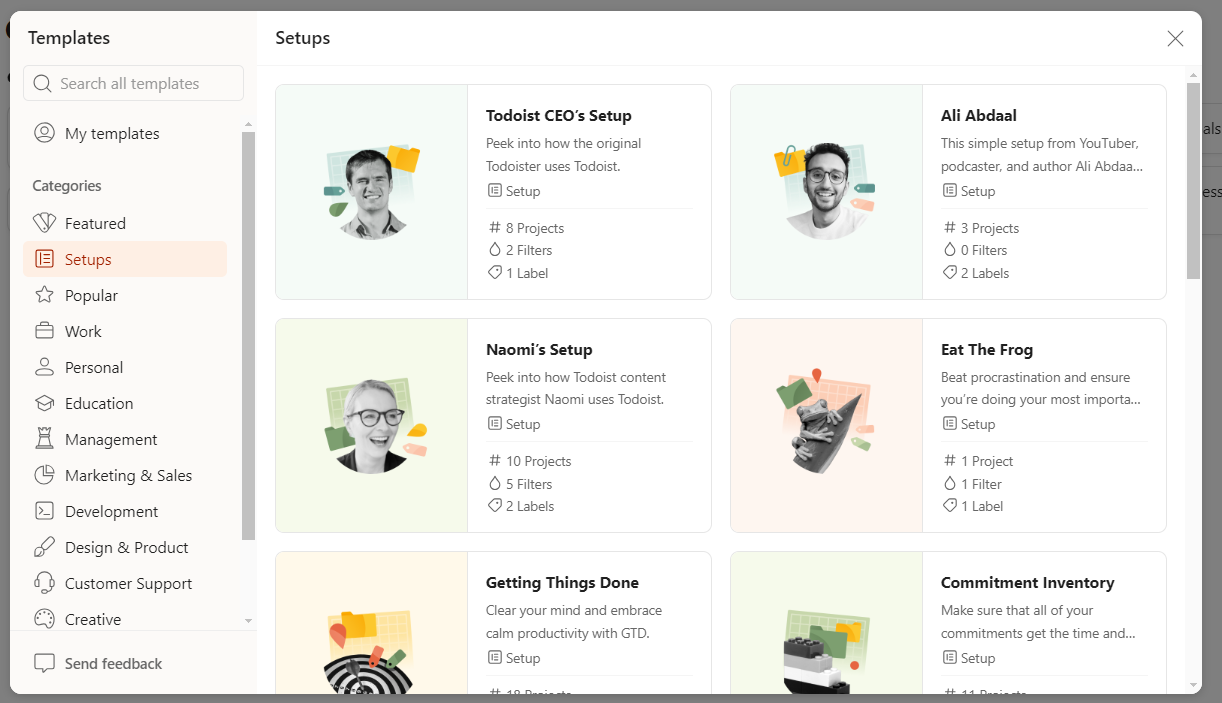
If you’re creating your task list from scratch, the best way to start is with a brain-dump of tasks into your Todoist Inbox. As you add labels and due dates, your tasks will be reorganized into project and time-based groupings. (You’ll also get a nice “inbox zero” dopamine hit once you organize all your tasks.)
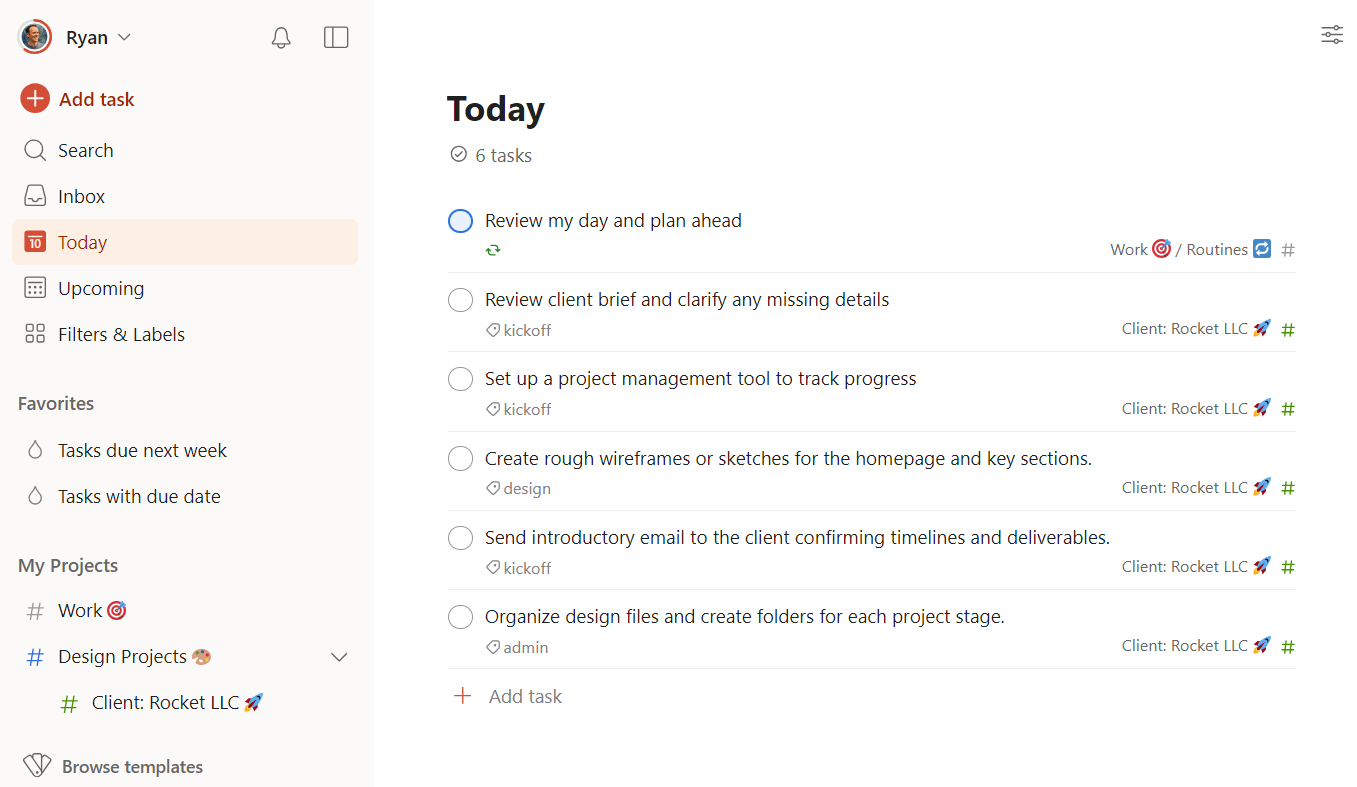
Creating and adding tasks in Todoist is as easy as describing what you need done. With natural language processing input, typing something as simple as “Water the plants every Sunday” magically schedules the task for you—no complicated setup or coding required. Trello, by contrast, offers basic generative AI features but doesn’t have NLP for adding tasks or projects.
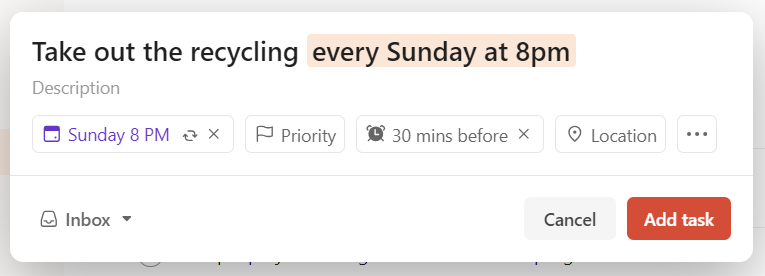
You can also nest subtasks within tasks, which helps you keep track of your more complex to-dos. (While Trello can nest checklists within tasks, they’re much less versatile than subtasks.)

Todoist’s karma points system gamifies your productivity, offering a fun twist to completing tasks. Each task you finish rewards you with a cheery sound and points that level you up, contributing to your daily or weekly productivity goals.
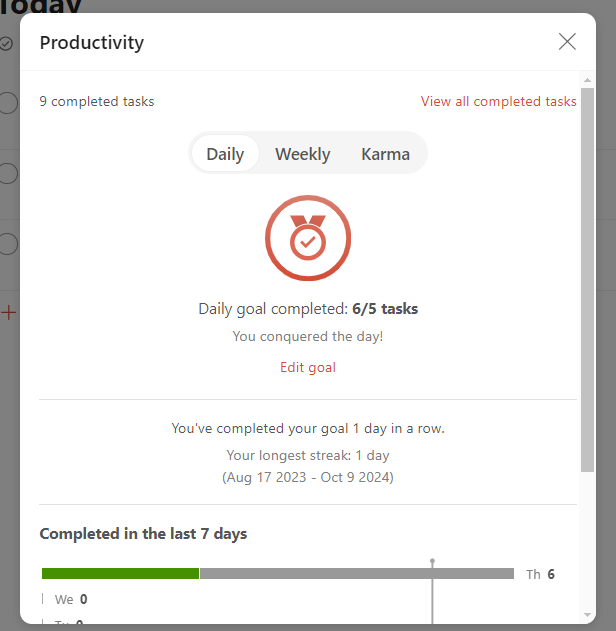
One of my favorite Todoist features is its ability to sync with Google Calendar. Right above your daily Todoist tasks, you can see your Google Calendar items for that day, giving you a bird’s-eye view of everything you’re responsible for so you can manage your time accordingly.
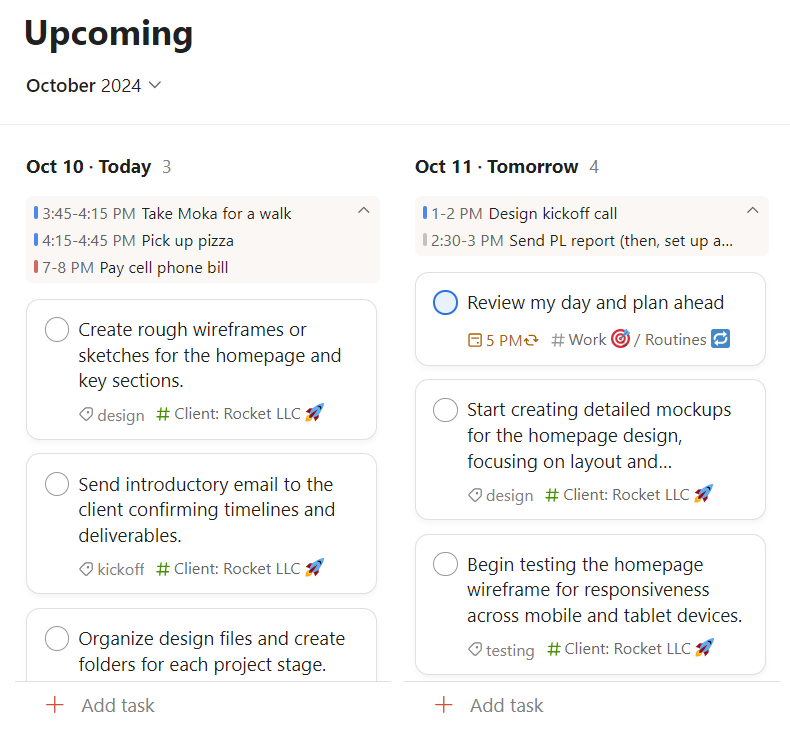
Todoist’s Google Calendar integration also goes the other way, allowing tasks from Todoist to appear directly in your Google calendar. (You can easily toggle the display of these tasks on and off since they show up under a separate calendar feed.)
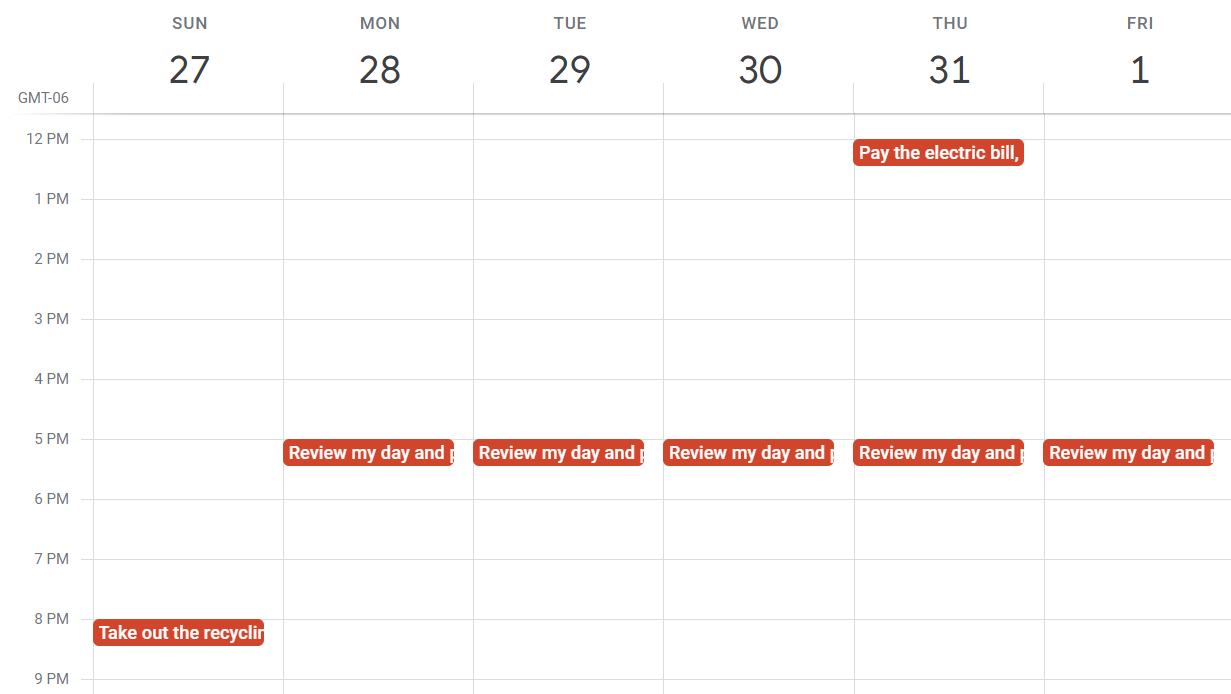
Trello is better at managing multiple projects at scale
As much as Todoist excels at managing many tasks at once, Trello succeeds at managing many projects at once.
Think of your Trello workspace as an office, and each board as its own team. Each board acts as a dedicated command center for a specific set of projects, complete with its own status lists and customizable labels. This means you can have a board for marketing campaigns, another for your CRM, one for engineering, and so on—each with its own detailed breakdown of tasks and stages.
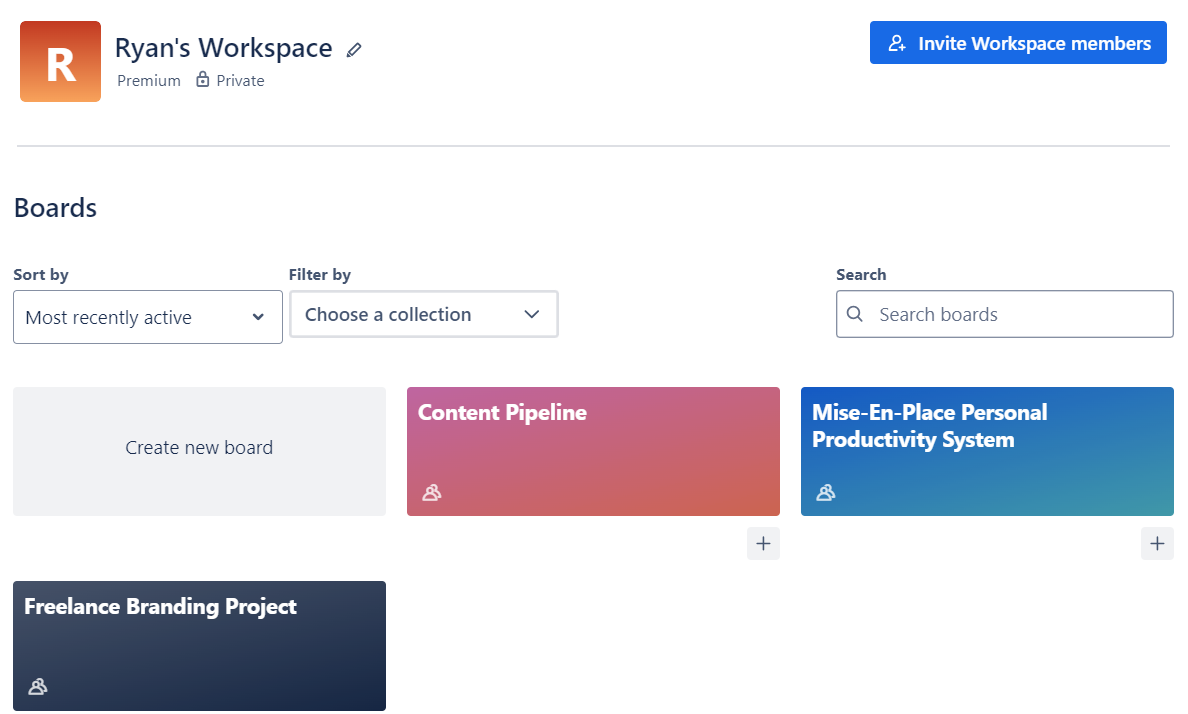
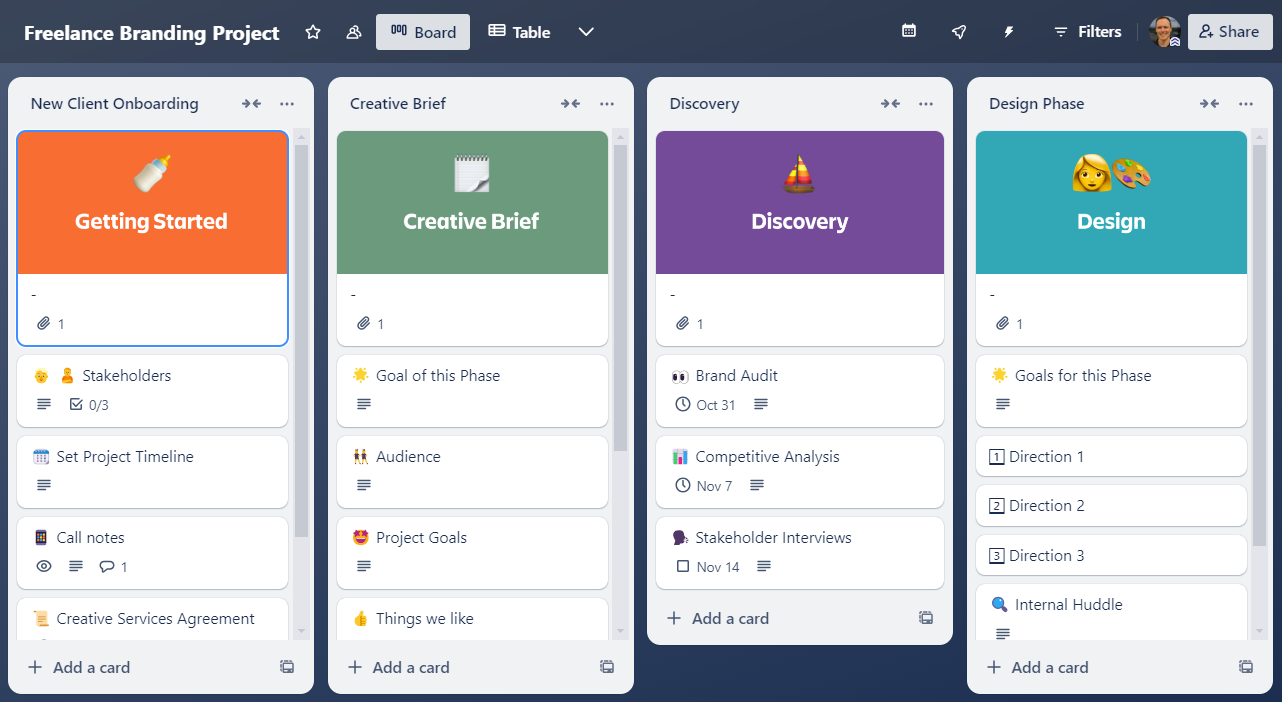
What sets Trello apart is its ability to balance the big picture and the minutiae of each project. At a glance, you can see your overall project timeline, check the status of multiple contributors’ tasks, and zoom into details like dates and task checklists.
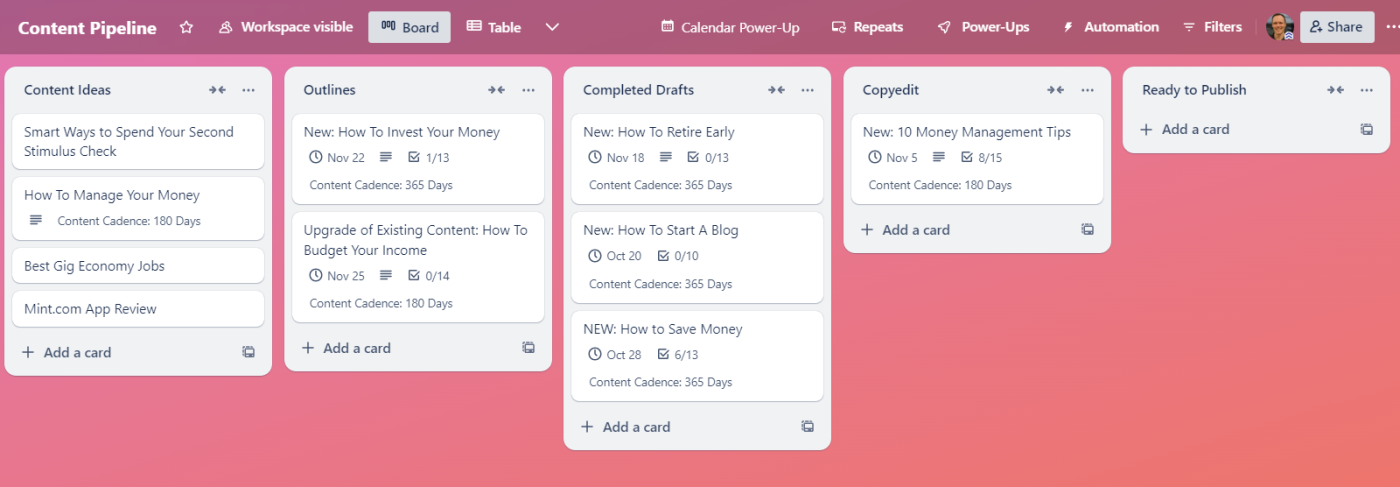
One beef I have with Trello is its design. It can be visually overwhelming, especially once your boards start getting larger. For example, BurgerFi, a burger chain that uses Trello for project management, uses this dizzying board to manage its marketing assets. (Of course, some folks clearly dig this look—it’s a personal gripe.)
Todoist is mercifully minimalist by comparison. But while it has project management features like Kanban boards and task assignments, it’s best suited for solo projects and simple group efforts—Todoist can’t match Trello’s ability to juggle multiple projects, deadlines, and team members at once.
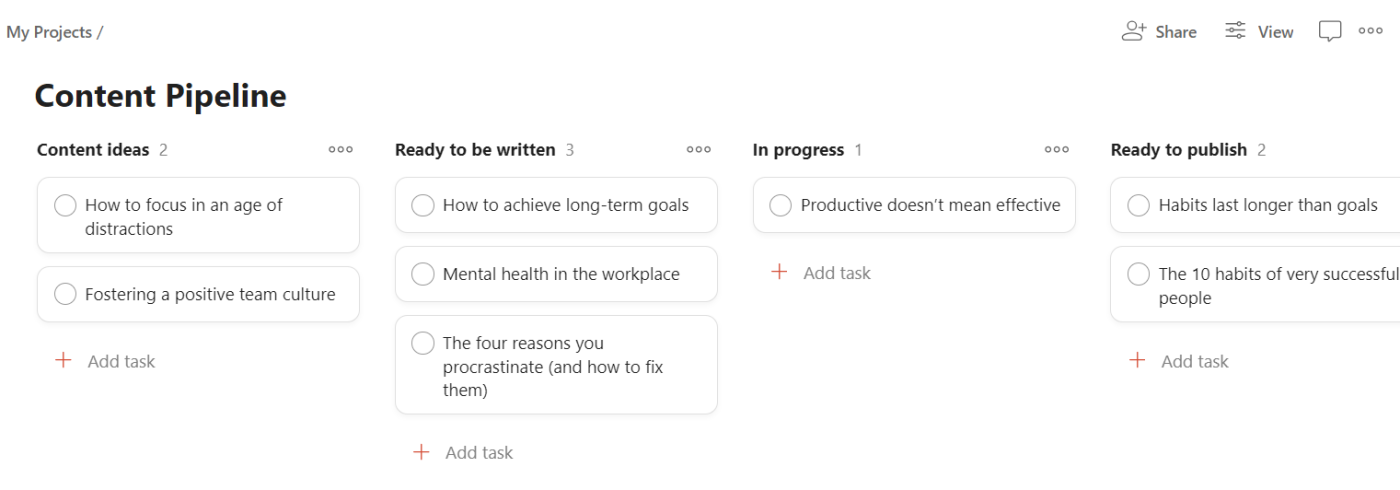
Trello makes it easier to collaborate with a team
Trello’s board-centric approach to project management means every member of the team has access to the same visual workspace. This is huge for accountability: the status of tasks, who’s working on what, and what needs to be done next are all transparently displayed.
Adding team members to a board is a breeze, and once they’re in, they can immediately jump in without facing a steep learning curve. Trello’s user-friendly interface makes it straightforward for everyone to contribute, whether you’re commenting on cards, attaching files, or moving tasks through different stages of completion.
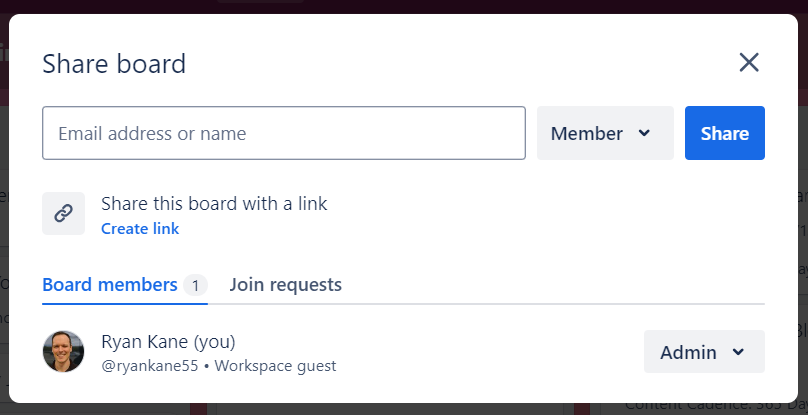
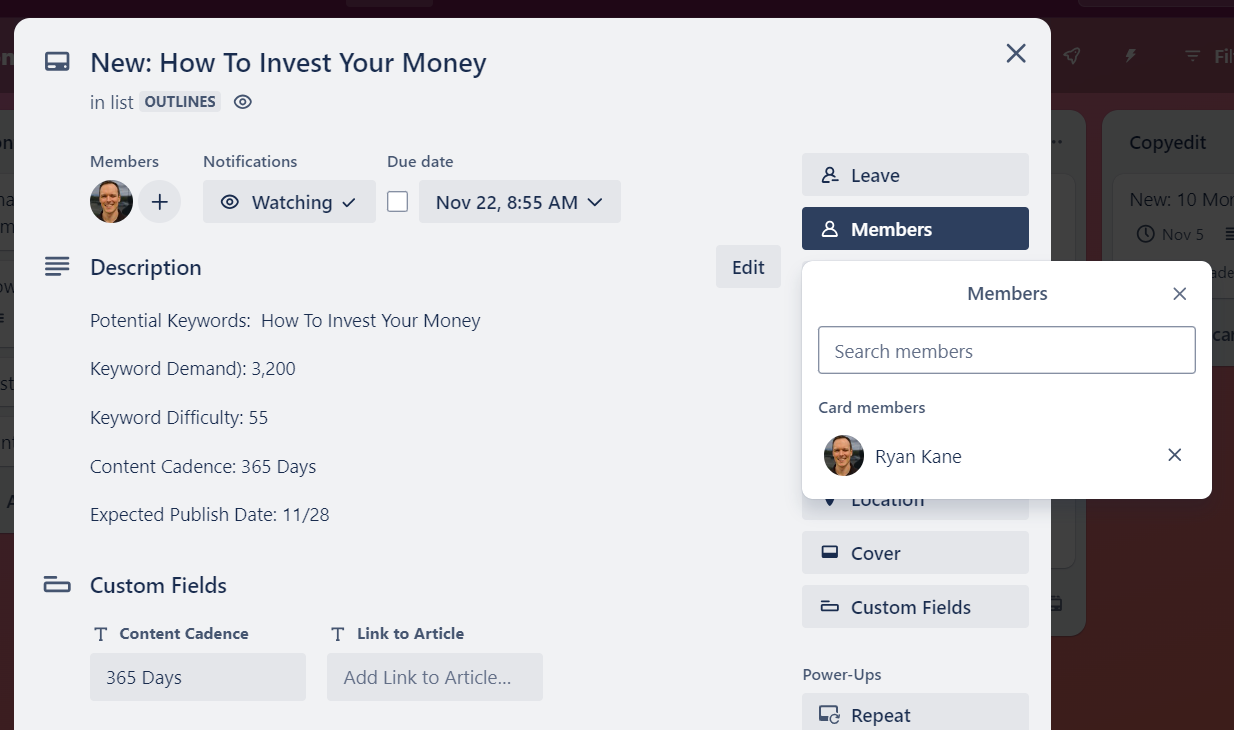
That’s not to say that Todoist is unusable for teams. In Todoist, you can create shared projects, making it easy for everyone to collaborate on tasks. You might use Todoist to keep track of personal tasks like “Buy coffee beans,” but you can also have a project titled “Website Redesign,” where tasks are shared among your team members. Each task within a shared project can be assigned to specific team members, making it clear who’s responsible for what. You can also share templates with your team to speed up and standardize the setup process for frequent tasks.
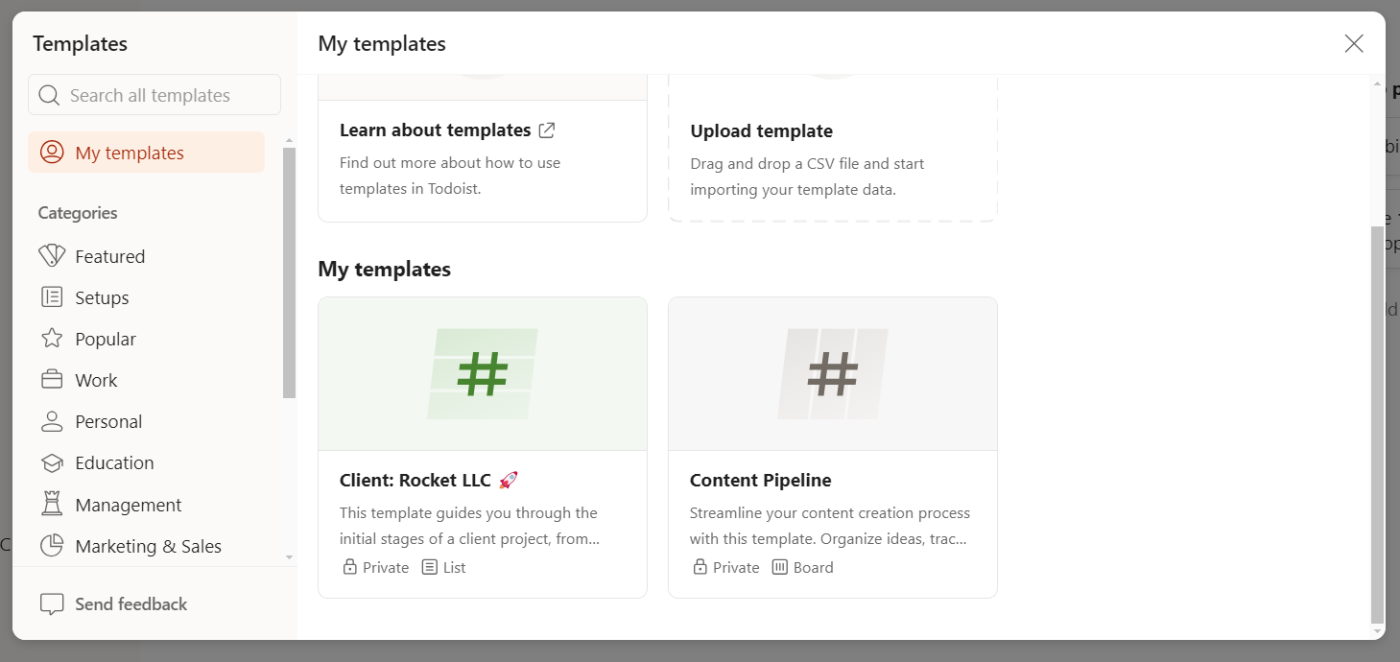
But Trello’s scalability and advanced team features make it a better collaborative option overall, especially for larger teams managing many different projects at once. Trello’s Power-Ups (its term for integrations and add-ons) extend its collaborative capabilities even further. Whether you need to integrate with Slack for communication, Google Drive for document sharing, or HubSpot for CRM updates, Trello’s ecosystem supports over 200 integrations that can supercharge your team’s productivity. (Todoist has about 100 built-in integrations.)
Trello has better built-in automation
Trello’s built-in automation tool streamlines routine processes within your boards. With simple rule-based triggers, actions, and scheduled commands, you can create automations to fit the unique workflow of your team.
For example, you can create a rule that automatically assigns the task to a team member when you move a card on your Trello board to “In Progress.” You can also set up due date automations that increase each task’s visibility as its due date gets closer by moving it up the list or adding an “Urgent” label.
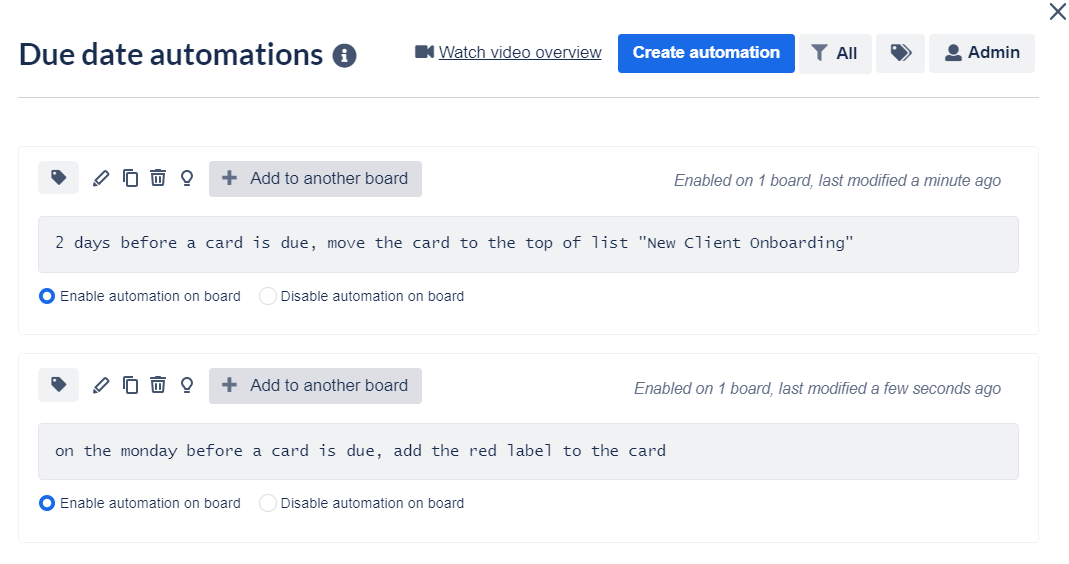
While you don’t need to be a tech wizard to set up automation rules and buttons in Trello, there are enough options that the process can be a bit intimidating for first-timers. Skip the learning curve by checking out Trello’s video tutorial or starting with Scheduled or Due Date automations, which tend to be simpler.
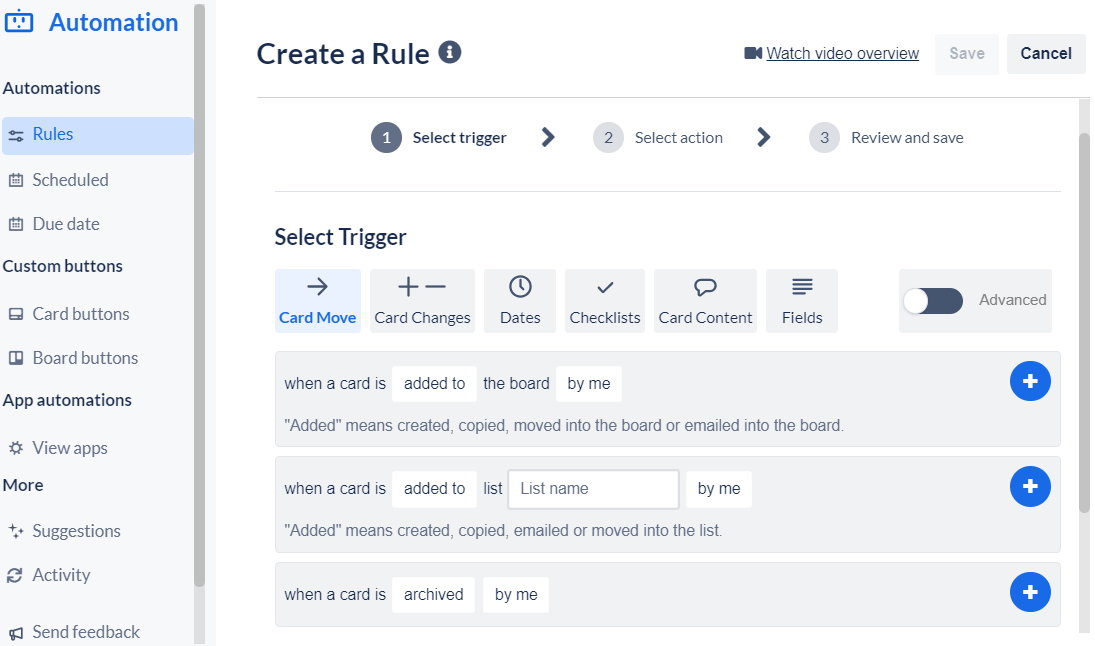
You can automate tasks with Todoist by integrating with third-party services, but Trello’s native automation capabilities offer a more integrated and seamless experience.
Of course, both Trello and Todoist integrate with Zapier, allowing you to connect them to thousands of other apps to automate your workflows. Here are some ideas for how to automate Trello and how to automate Todoist, or you can get started with one of these pre-built templates.
Zapier is a no-code automation tool that lets you connect your apps into automated workflows, so that every person and every business can move forward at growth speed. Learn more about how it works.
Todoist vs. Trello: Which should you use?
The choice between Todoist and Trello doesn’t really boil down to which tool is better, but which is better for you and your team. Todoist is more of a to-do list app and Trello is more of a project management tool, but they can both serve both purposes. And both tools offer the promise of enhanced productivity, organization, and collaboration, albeit via different approaches.
Choose Todoist if:
-
You need to keep track of a bunch of to-dos all in one place
-
It’s important to sync your tasks with your Google Calendar
-
You prefer managing tasks via simple, clean lists
-
You work solo or in a small team or family
Choose Trello if:
-
You’re juggling many different, complex projects or deliverables with multiple stages at once
-
You need to keep a big team or multiple teams on track
-
You have a tall technology stack and need to integrate your project management tool with all of your software
-
You need built-in automation rules to keep projects moving along
Whether you’re drawn to the streamlined simplicity of Todoist or the customizability of Trello, the right tool is the one that aligns with your workflow, amplifies your efficiency, and makes the daily grind a little less grind-y.
Related reading:
This article was originally published in March 2024 by Hsing Tseng. The most recent update was in October 2024.
Get productivity tips delivered straight to your inbox
We’ll email you 1-3 times per week—and never share your information.
Related articles
Improve your productivity automatically. Use Zapier to get your apps working together.



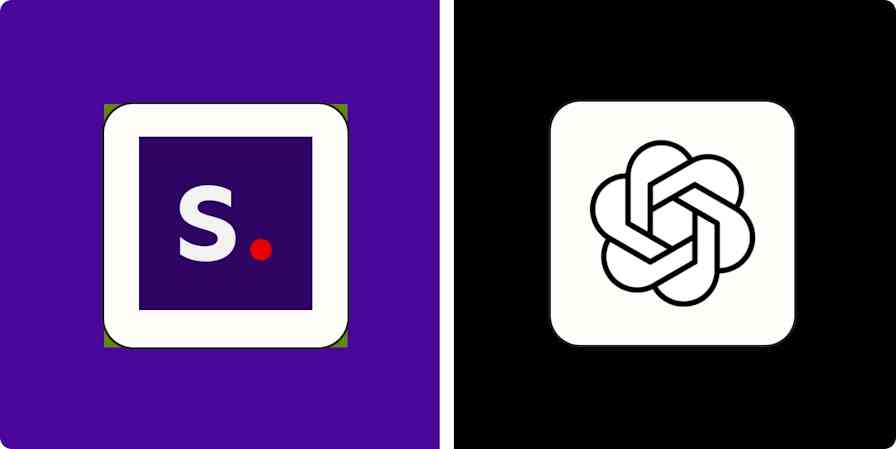
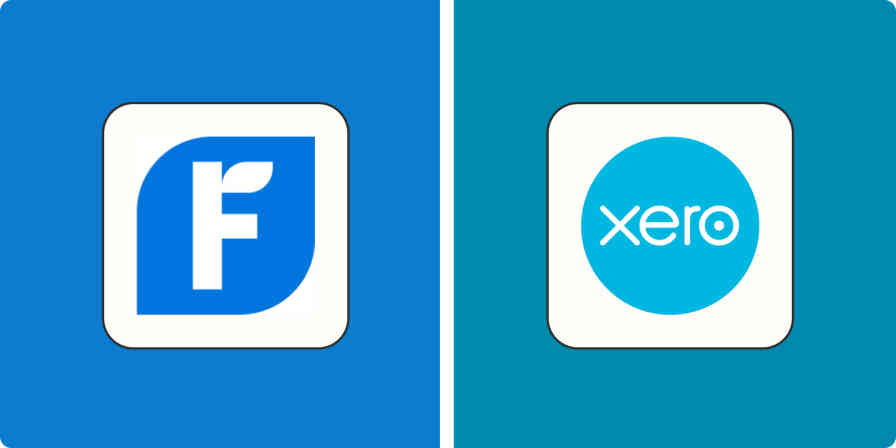

![Trello vs. Todoist: Which should you use? [2025]](https://aiinsighthub.net/wp-content/uploads/thumbs_dir/56566-best-survey-apps-qvepezqhwe55j7h4ijaa9wvk7czjfgkbuww453jd4s.jpeg)

